"PG&E" refers to Pacific Gas and Electric Company, a subsidiary of PG&E Corporation. © 2025 Pacific Gas and Electric Company. All rights reserved.
At the top of various pages on Pipe Ranger, a user will see a tool that allows them to view archival data. The tool will look like this:
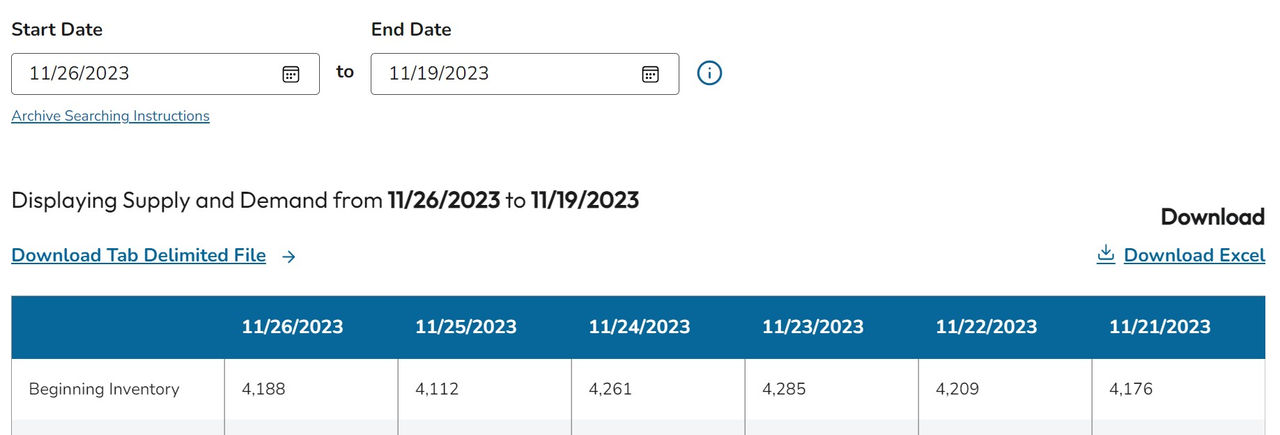
Step 1
To view archival data, simply start by entering a Start Date and an End Date. The Start Date should be the more recent of the two dates entered. Note that no data exists prior to March 1, 1998.
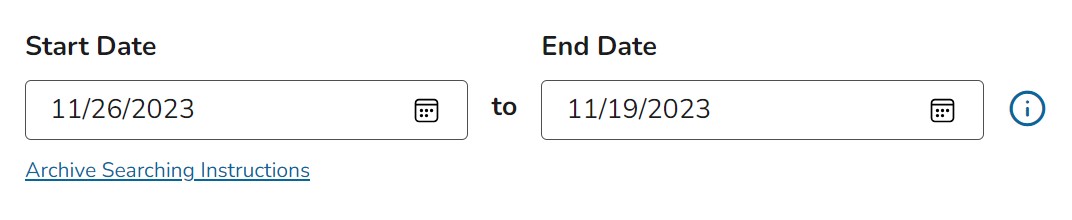
Step 2
Once you enter your dates, the table below will automatically update with the date span you selected. You can scroll left or right to view more of the table.

Step 3
If you'd like to download the data for the selected dates as an Excel document, you can click on the Download Excel link.
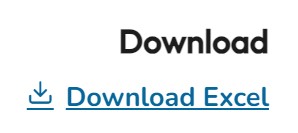
Step 4
If you'd like to download the data for the selected dates as a tab delimited file, you can click on the Download Tab Delimited File link.
