Your new pge.com account is almost here! We’re adding easier password resets, improved security and more. Make sure we have your current phone number and email address so you don’t get locked out. Don't get locked out!
Error: Field cannot left blank.
Error: Invalid entry. Do not use equal signs [=] or colons [:].
Error: Field cannot left blank.
Error: Invalid entry. Do not use equal signs [=] or colons [:].
About the alert
The Bill Forecast Alert is a tool to help you stay on budget
Here's how it works
- The Bill Forecast Alert is a free and easy tool to help you better manage your monthly energy bill.
- It gives you time to reduce your home’s energy use before your next statement arrives if you’re trending to exceed the bill amount you set.
- Choose to receive the alert by email, text or phone.
Why sign up?
Who is eligible?
Customer eligibility
Enroll in Bill Forecast Alerts
- Sign into your account.
- Go to the Energy Alerts preference page.
- Select the icon to the left of "Bill Forecast Alert." It will be yellow and say "on" when activated.
- Choose to receive your alert by email, text or voice message.
- Enter contact information for those you’d like to receive the alert. You can enter a total of four contacts.
- Enter your “not-to-exceed” dollar amount.
- Save your changes.
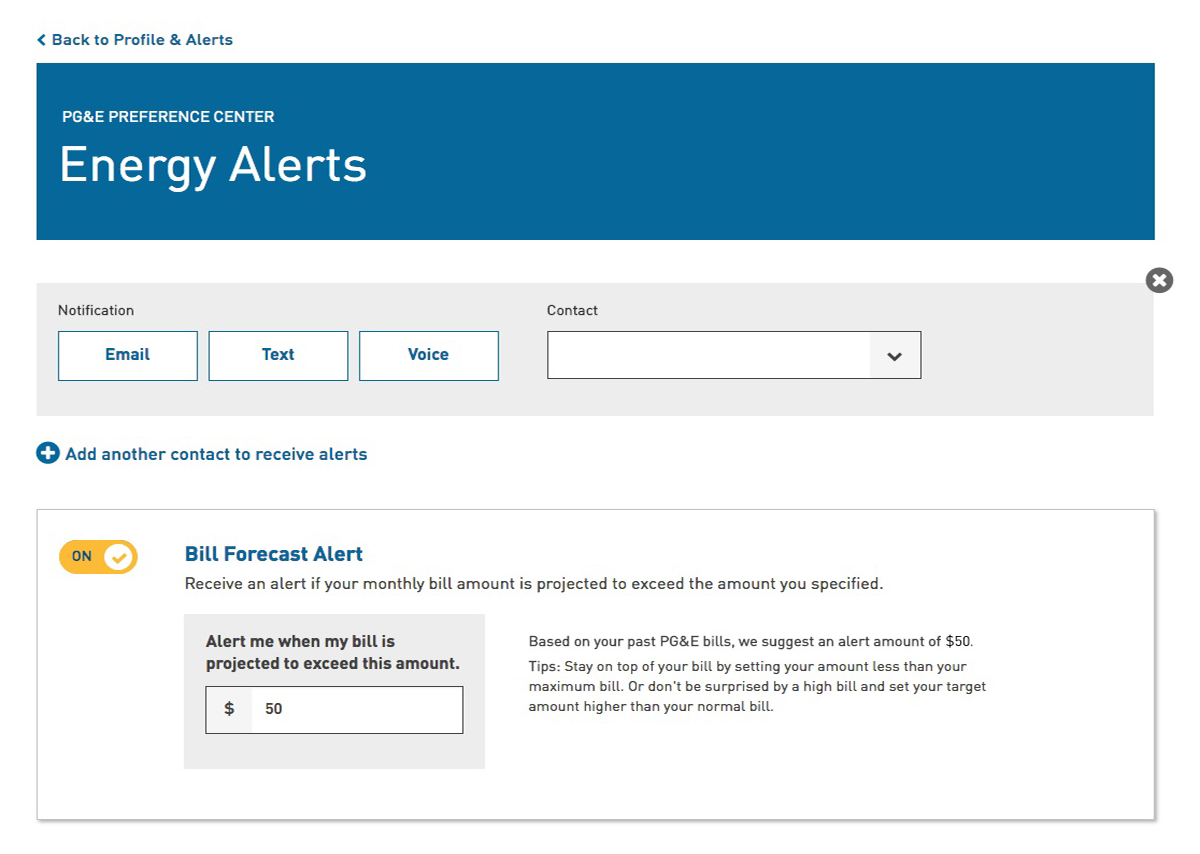
The Bill Forecast Alert is an early warning system. It means you are headed towards a high bill. The good news is you have time to reduce your energy use before you get your next bill.
- From any device. Sign into your online account to manage your enrollments.
- From an email alert. Click the unsubscribe link at the bottom of the email. Follow the instructions to opt out.
- From a text alert. Reply STOP to the alert. This method blocks all communications through that specific channel. If you reply with STOP, you will never receive a Bill Forecast Alert SMS again.
- From a voice alert. Press 9 on your phone as described in the message. This method permanently unsubscribes you from the voice alerts.
Did you opt out, but want to sign up again?
Sign into your online account to manage your enrollment.
- You will receive the alert once a month if you are projected to exceed your set dollar amount.
- You will NOT receive an alert for that month if you are projected to stay within your budget.
- Recommended. Set for your monthly spending goal.
- Enter what you consider your average energy bill spending goal.
- Default. Use your highest bill from the last 12 months.
- If you don't want to be surprised by a high bill, use an amount close to this number.
- Frequent alerts. Try to lower your monthly usage.
- Trying to beat your budget goal? Set your alert to an amount lower than your average bill. You’ll most likely receive the alert every month.
- Reviews your daily energy usage at the beginning of each monthly bill cycle
- Determines how much energy you’re using
- Calculate what your bill would be if you continued using energy at that same rate
If the forecasted bill amount exceeds the amount you set the alert for, you’ll receive an alert.
- The Bill Forecast Alert does not factor in weather.
- Hot summer days and cold winter weather are big drivers of energy use.
- If the beginning of your bill cycle falls on days with extreme temperatures, it can affect the bill amount forecasted.
- Remember, the Bill Forecast Alert is based on an estimate.
Other bill-related questions
Forecasts are estimates. PG&E tries to make them as accurate as possible. However, we cannot account for every variable that may affect the final cost of your bill, such as extreme weather events.
Forecasts are estimates. PG&E tries to make them as accurate as possible. However, we cannot account for every variable that may affect the final cost of your bill
Note: The Bill Forecast Alert does not include costs like taxes, fees, and any additional changes.
Receive the Bill Forecast Alert by:
- Text message
- Voice message
Log into your account and click on the “Projected Bill” tab.
- Check your current costs againt the projected remaining cost for the billing period.
- Compare this month's usage with a typical month's energy usage.
- If your bill goes over your set amount regularly, sign into your online account to review and update the amount.
- An adjustment may help ensure you’ll be notified when you are on track to exceed an amount you set.
- Log into your PG&E account and check your daily energy usage via the Energy Usage Detail page.
- This page shows your energy use trends and costs.
- It also makes comparisons to useful benchmarks such as weather and similar homes.
- We also offer an energy cost and usage view by bill, year, or day. This can help you understand how much energy you are using during different time periods.
PG&E’s Energy Action Guide can help you:
- Shop smarter
- Lower your energy use
- Save on monthly bills
- Find available rebates
- Search and compare energy-saving products that fit your needs and price range
- Discover money-saving programs
Sign into your account for more ideas to reduce your home energy use.
More ways to manage your alerts
Update how you receive your alerts
Sign into your account to update:
- The number of alerts you receive
- How you receive them (email, text or phone message)
- Who else receives them
Opt out of Bill Forecast Alerts
Unenroll at any time by selecting "off" on the next Bill Forecast Alert. It will appear grey and say "off" when it is not active.
©2025 Pacific Gas and Electric Company
©2025 Pacific Gas and Electric Company
